

High-Performance Interactive User InterfaceAll commands can be entered by the keyboard, the function keys or with the mouse. Universal Window System Windows of any size can be created and positioned anywhere on the screen. In each window there is a horizontal and a vertical scroll bar. Up to 128 windows may be open simultaneously. Windows may either be static (contents fixed), dynamic (contents variable) or temporary. Dynamic windows are updated at a rate of up to 300 times per second. Workstation based software uses the same graphic elements like the host operation system. Window Configuration Save and Restore FacilityEach window configuration that the user designs can be saved for later reuse. Several user predefined configurations can easily be selected from the keyboard by switching the window pages. 5 Screen AreasFor interactive operation, the screen is split into several areas:
|
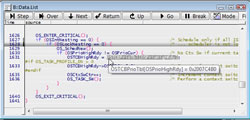
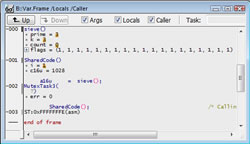
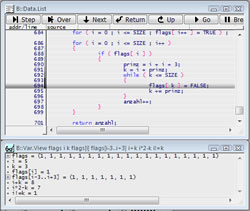

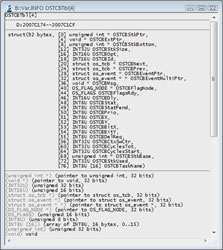
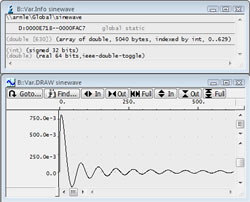
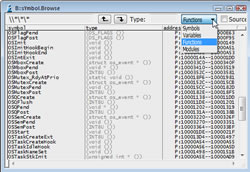
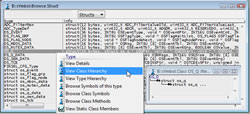
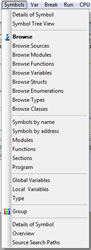
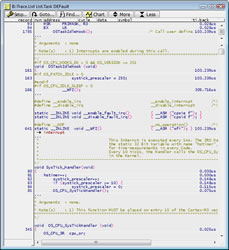
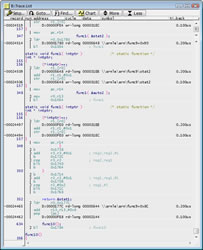
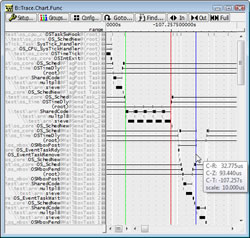
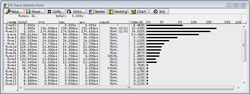
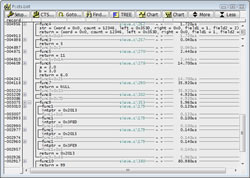
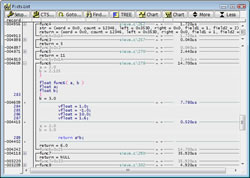
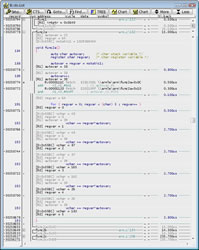
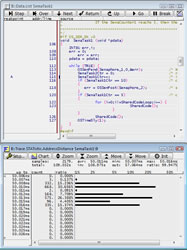
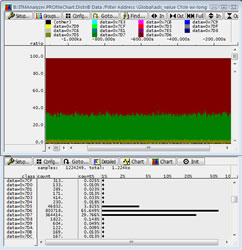
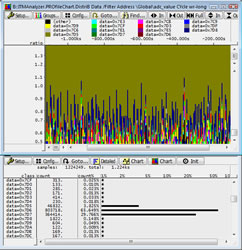

coming soon |
coming soon |